A) Create Auto pick events
As a host, you may create Auto pick events on the Teamicate mobile app.
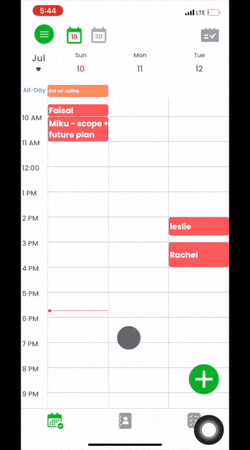
Steps:
1. On Schedule View Page (shown below) or On Event List View Page
- Click on ‘+’ button
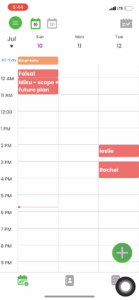
2. On New Event Page
- Click on‘Auto pick’ option (selected by default)
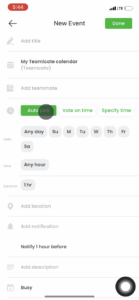
- Set a time range (Date range, Hour range and Duration)
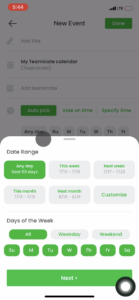
- Click on ‘Done‘ button
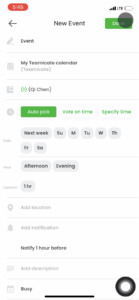
Note: Event title and Teammate are added on New Event Page
B) Share event links
If they are not Teamicate app, simply Share the event link (or copy and paste the link wherever your team communicate)
Steps:
1. On Congrats! page
- Click on ‘Share’ button
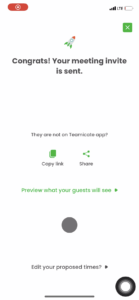
C) 1-click scheduling, Auto pick
Everyone may Auto pick. This put their calendar on AUTO, automatically picking calendar availabilities and toss out conflicts. Sit back and relax while waiting for others to get on board. Count down 3,2,1 and it Auto finalizes.
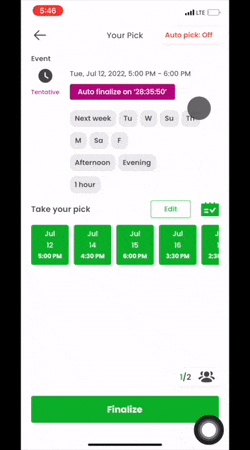
Steps:
1. On Your Pick page
- Click to turn Auto pick: on
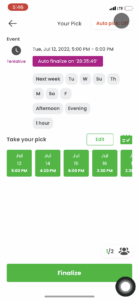
- Timer counts down, and it will Auto finalize (in about 28 hours in this example)
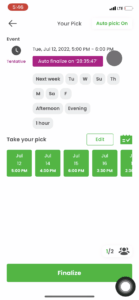
Then everyone will get automated calendar invites and reminders.
D) Control scheduling with easy
Everyone manually pick times that they prefer or manually toss out times that they don’t prefer.
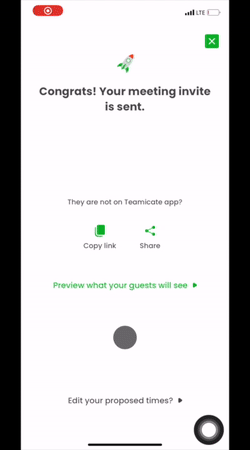
Note: above shows the process when you are a Host. You must click on ‘Edit’ button first before you may toss out time slots.
Steps:
1. On Your Pick page
- Click on ‘Green’ time slots that you want to toss out
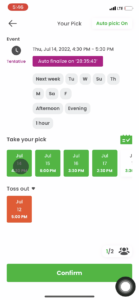
- Then click on ‘Confirm’ button to save
Ready for 1-click scheduling?
We’re launching soon!
Get exclusive access, lifetime subscription discount and benefits by signing up now!

